1. Using a WordPress Plugin to Duplicate a Page
Duplicating a page using a plugin is like having a magical clone button for your content. Here’s how you can do it:
- Install and activate the “Duplicate Page” plugin from the WordPress repository.
- Configure the plugin settings according to your preferences. I chose my suffix to be “clone”.
- Go to Pages > All (or Posts > All if you want to duplicate a post).
- Hover over the page you want to duplicate.
- Click on the “Duplicate This” option.
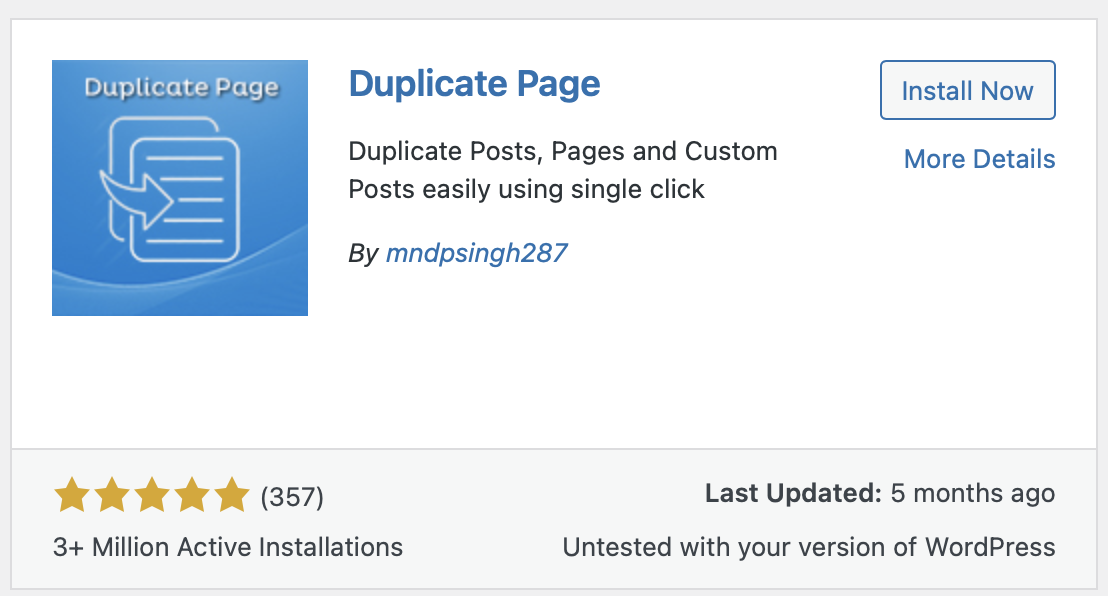
And voilà! Your new page twin is ready to roll. Remember to update your page name, slug or url, SEO if you’re using it as a new public page.
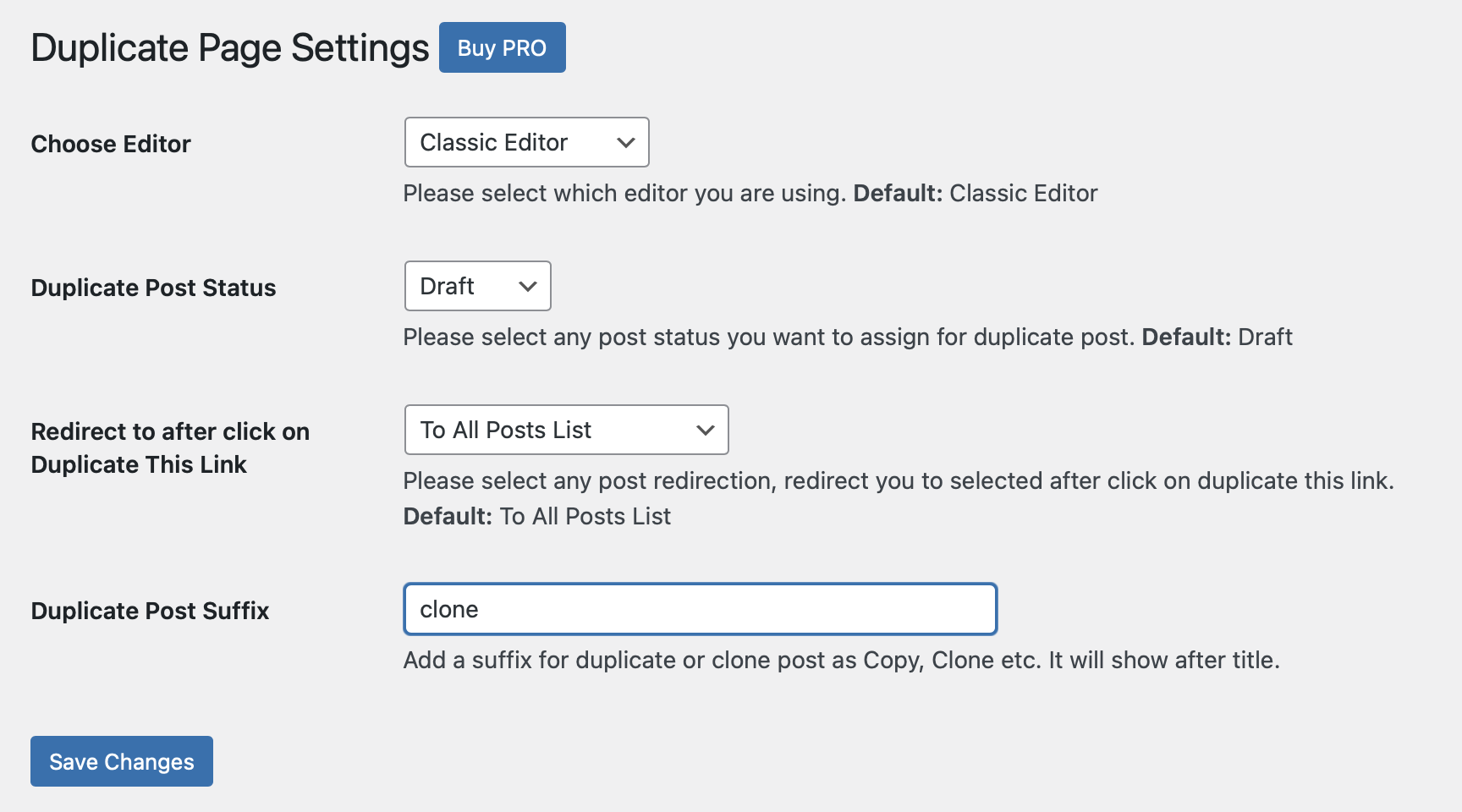
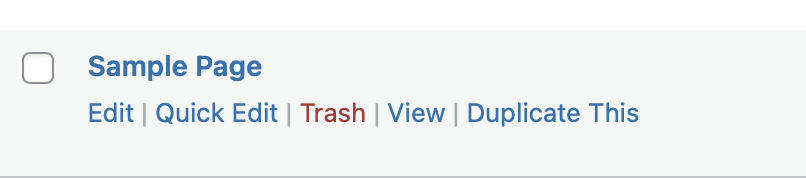
2. Duplicating with Divi (for Divi Theme Users)
If you’re a Divi enthusiast, rejoice! Divi makes duplication a breeze:
- Open the page you want to duplicate in the Divi Builder.
- Click on the “Save” button.
- Choose “Save as New Page” and give your duplicate a snazzy name.
- Done! You’ve got a fresh copy of your page.
3. Saving a Page as a Template with Elementor
Elementor, the superhero of page builders, lets you create templates (or copies!) like a pro:
- Edit the page you want to use as a template using Elementor.
- Click on the “Save as Template” button in the bottom left corner.
- Give your template a cool name (maybe something like “Super Awesome Homepage”).
- Choose whether it’s a global template (applies to all pages) or a single page template (specific to this page).
- Click “Save” and feel the creative vibes!
- Exit and then “Add a New Page”. Edit it with Elementor and wait for the editor to open. Then click the folder icon, navigate to “Templates”, select your saved template and choose “Insert”. Most times you will then also need to click “Apply” to apply the settings of this Page too! Then hey presto you have a whole new copy of your page ready to edit! Remember to change all the things before you publish it.

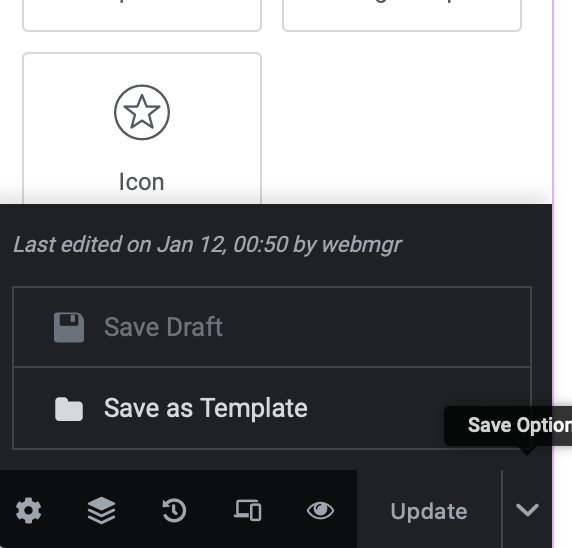
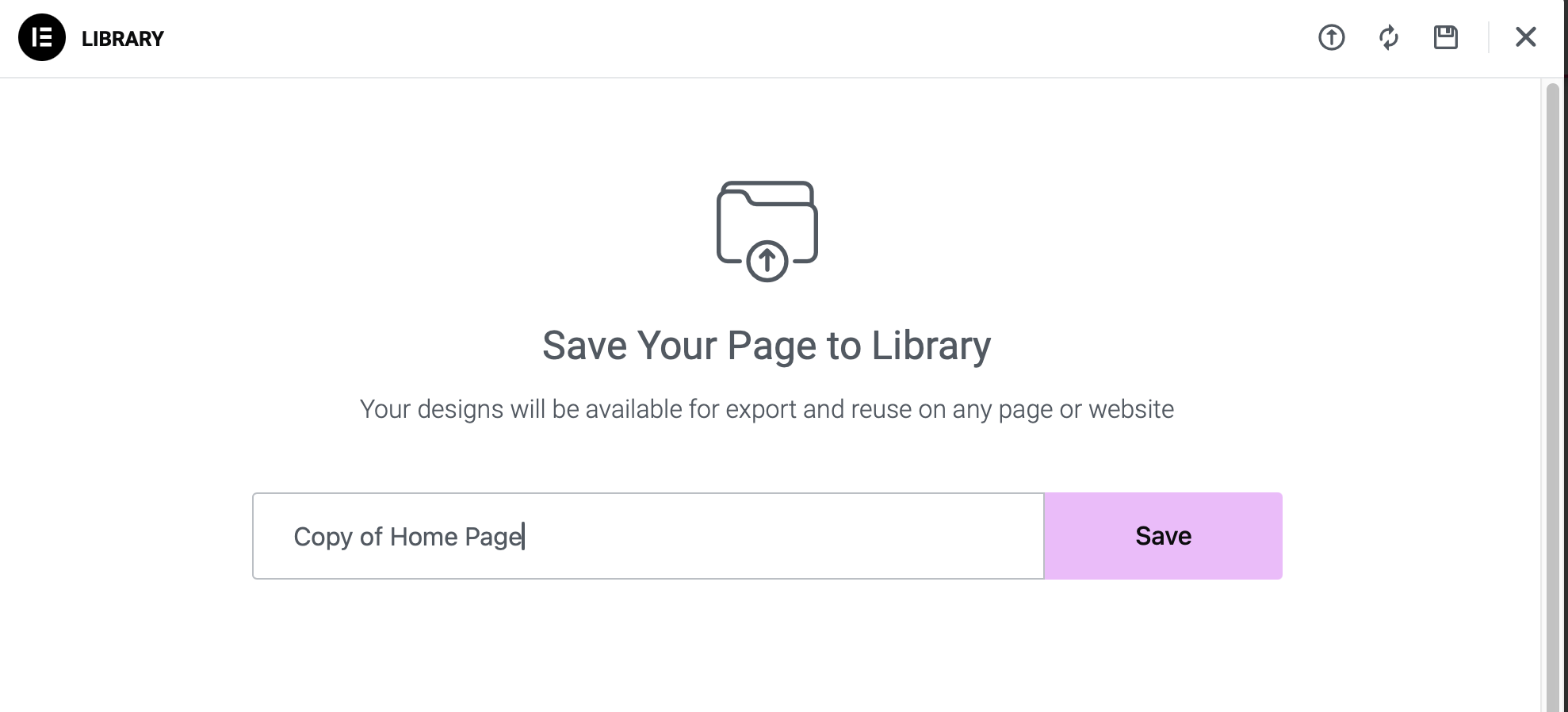
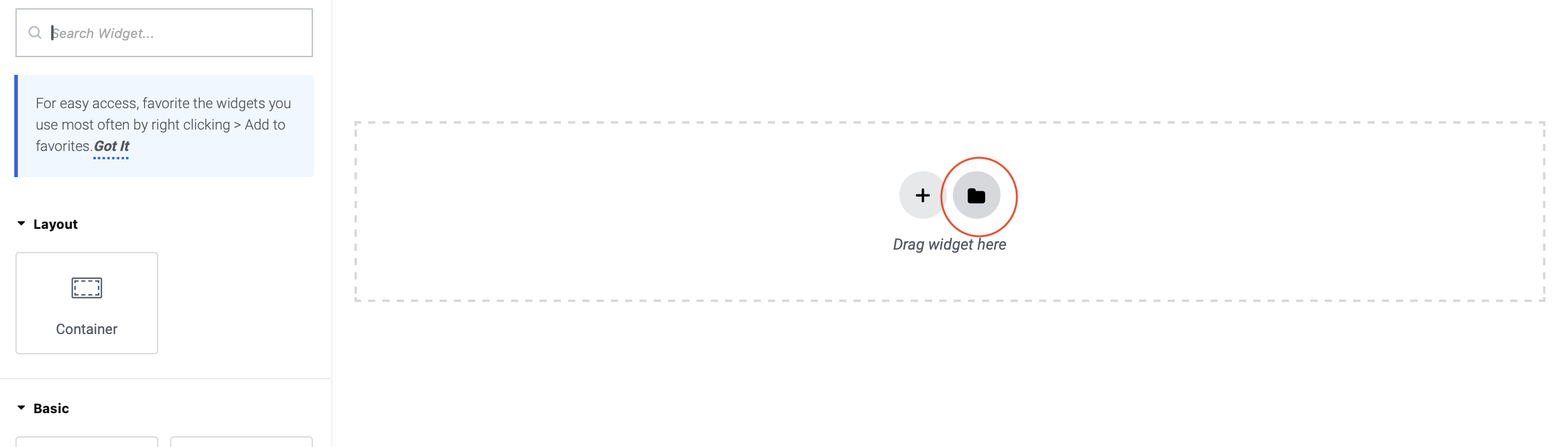
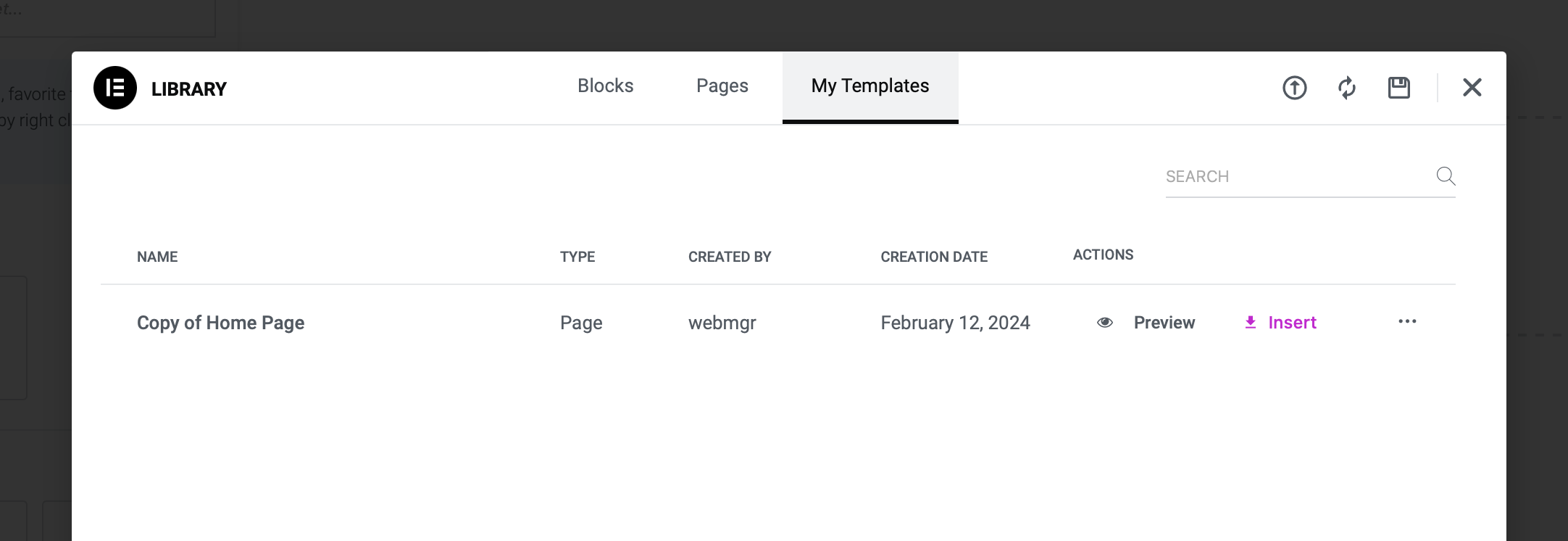
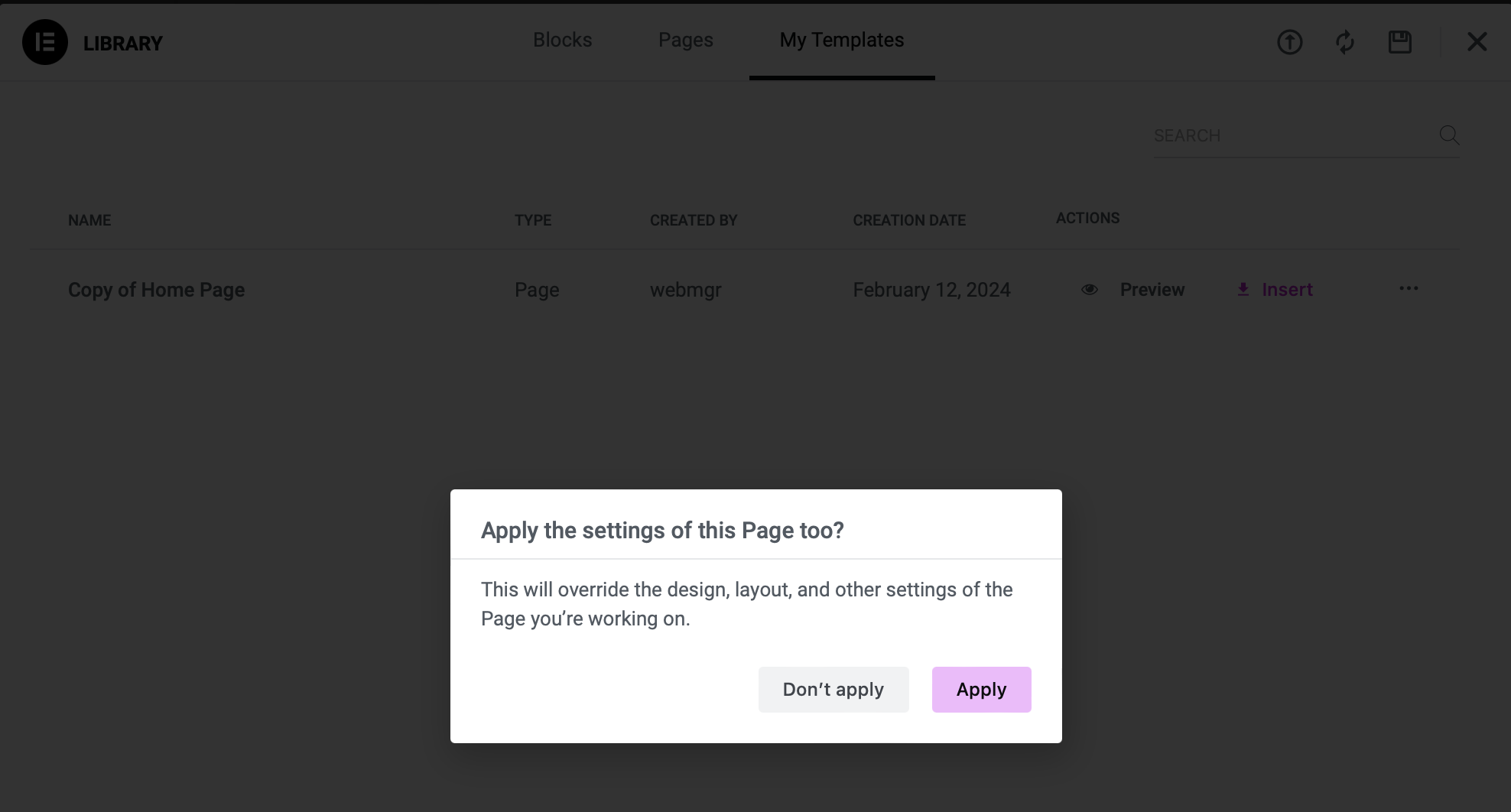
Remember: Avoid duplicate content on your live site. Duplicating is great, but having two identical pages isn’t. SEO frowns upon it!
And there you have it! Three ways to duplicate pages without breaking a sweat. Happy cloning, WordPress wizard!
P.S. If you’re feeling extra adventurous, maybe try cloning a banana next time.

